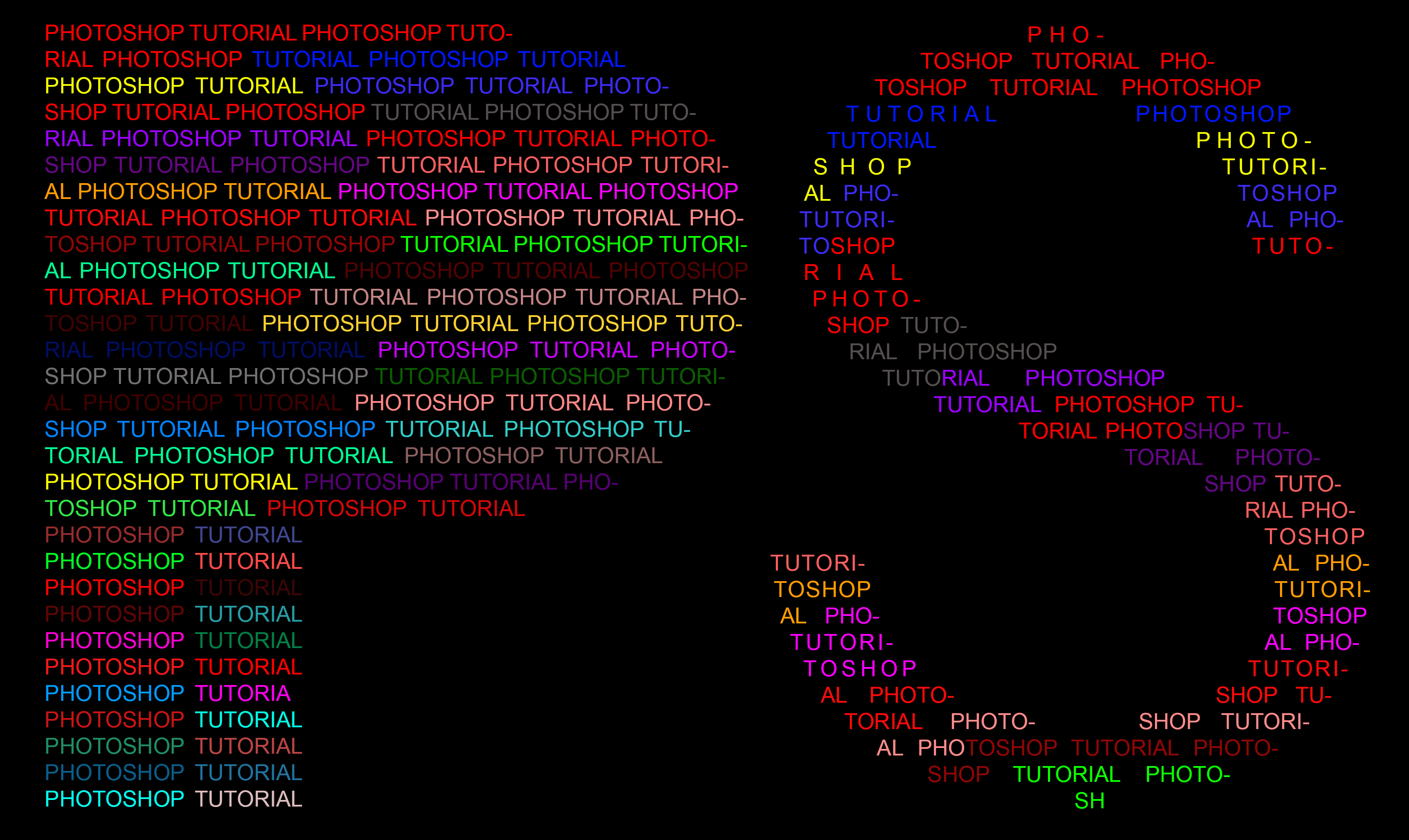Aside from correcting and enhancing images, text effect is one of the reasons why Photoshop is used.
Have you encountered a text that has an inside text? If you wanted to do this manually, this might take you an hour or more just to finish one letter that is filled with text. But worry no more, in this tutorial, I will show you few steps on how to create a Text with inside texts.
Step 1:
Let’s start with opening a new document. Go to File → New, or just press Ctrl+N. Set the width and the height to your desired size. 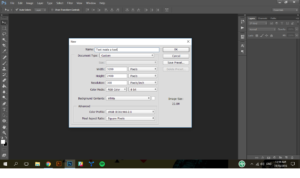
Step 2:
In the toolbar, choose the Type Tool (Horizontal Type Tool) to type in a letter. We will just use one (1) letter only. I will be Creating PS for Photoshop but, we will start first at P then we will just do again the steps to create the letter S.
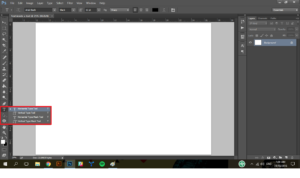
Step 3:
After typing the letter P, click Ctrl+T to show the free transform to make it bigger or you can adjust first the font size before you type in a letter.
Note: if you are resizing an element you have to press Shift key to preserve the aspect ratio of the element.